Navigate to the Workflow editor.
How to navigate through the Workflow editor
Select a PDF field for the first character.
Select or draw a box into the area where the first character should be printed.
Change the field type to ‘Text: boxes per letter’.
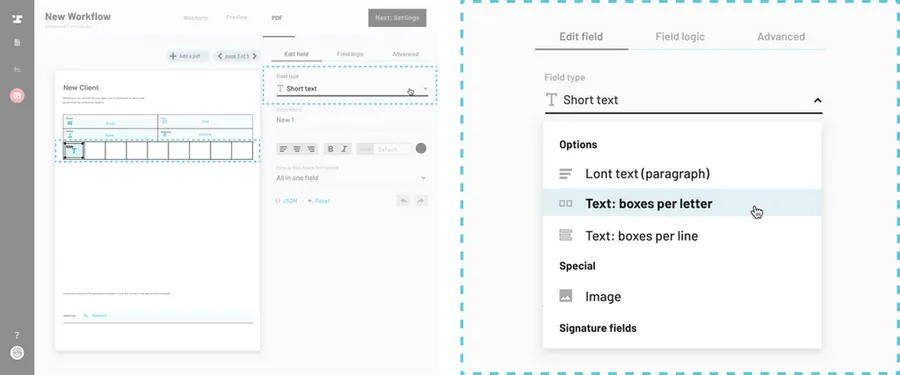
Select ‘Add another box’.
Click on the blue Add another box button at the bottom of the right side PDF field editor panel.
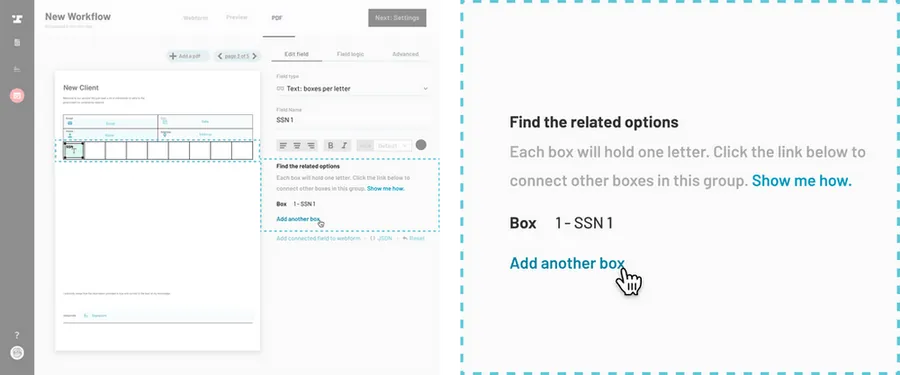
Select the next PDF field.
Click on an existing PDF field to add it to the group, or draw a new PDF field.
Tip: you can draw boxes from top right to bottom left. This might be easier if you have a lot of boxes right next to each other.
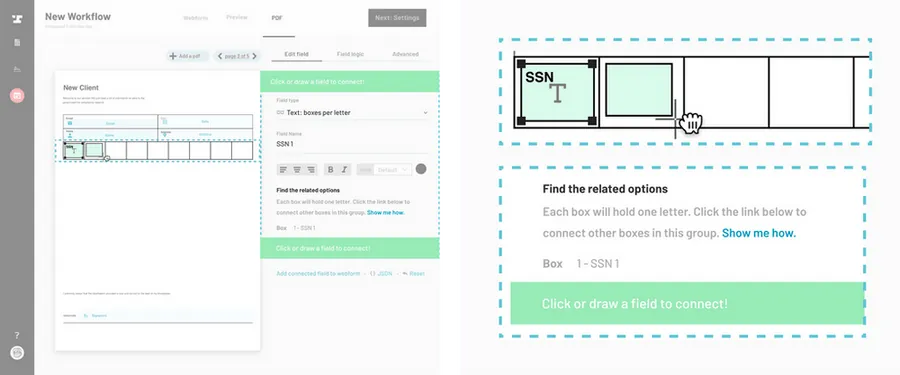
Repeat.
Repeat steps 4-5 until you have added all the necessary boxes.
Note
You can map/connect any webform field type to a Text: boxes per letter PDF field, except for image and file uploads. Any characters beyond the number of boxes will be ignored.